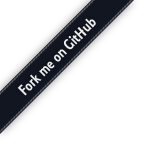How to use the open source content
All the files for these character sheets can be found on the open source repository.
You may find that a bit daunting though, so the following pages describe how to make best use of that resource.
What can I do with them?
You can:
- Edit any of the pages to fit your own needs
- Create sheets for extra classes or archetypes (and submit those back to the project if you like)
- Publish your own version of the project, or base another project off it
- Help translate the sheets into different languages
- Run your own copy of the website and Build My Character tool
Getting the files
There are two ways to get the files:
- If you only need one or two files, you can download them directly from the repository. Find the file you want in the repository, and look for the option to "View Raw".
- If you're likely to need complete directories or the whole project, or if you want to run a copy of the website, then use Git to grab the whole lot.
If you're using Windows or a Mac, I recommend installing GitHub for Windows or GitHub for Mac, though there are plenty of other options. If you're on Linux you can use the command line or any number of other tools. What all these programs let you do is to download the entire project as a folder, then keep that folder up to date as changes get published.
License
These files have been released under the Artistic License 2.0, which a very permissive license. You're allowed to:
- Distribute copies of these files
- Make modifications, publish those modifications for other people and incorporate other people's modifications
- Run your own copy of the Build My Character tool
- Include these character sheets within products of your own
On condition that:
- You're honest about where the work came from, crediting this website, and don't remove any copyright notices from the files
- You don't charge money for these sheets (except for a reasonable distribution fee)
- You respect the intellectual property belonging to other companies (notably Paizo Publishing LLC and Wizards of the Coast LLC, as well as any third parties)
For the purposes of the license, the artwork files are considered “source” while the complete PDF is considered an “executable”. The same license also covers this website and the Build My Character tool.
If you need something not covered by the license, or have any questions, just ask.
Legal information
Obviously, these character sheets are built on the work of a number of other companies and individuals.
I'm grateful to all the companies whose products I use, and you can find a more complete attribution on the Legal Information page. I'm also grateful to everyone who has helped out with feedback, fixes, improvements and contributions.
Structure of the project
 OGLv1.0a.rtf the Open Gaming License
OGLv1.0a.rtf the Open Gaming License Pathfinder pages for Pathfinder RPG
Pathfinder pages for Pathfinder RPG Core
Core Character Info.ai the first page
Character Info.ai the first page Combat.ai the Combat page
Combat.ai the Combat page Wizard.ai a class-specific page
Wizard.ai a class-specific page Barbarian
Barbarian Barbarian.ai
Barbarian.ai Character Info - Barbarian.ai special version of the first page
Character Info - Barbarian.ai special version of the first page
 Advanced
Advanced Alchemist.ai another class-specific page
Alchemist.ai another class-specific page
 Archetypes
Archetypes Monk
Monk Drunken Master.ai a Monk archetype
Drunken Master.ai a Monk archetype
 Psionics from Dreamscarred Press
Psionics from Dreamscarred Press
 3.5 pages for Dungeons & Dragons 3.5
3.5 pages for Dungeons & Dragons 3.5 NeoExodus from LJP Design
NeoExodus from LJP Design Extra a few other pages
Extra a few other pages Languages for translations
Languages for translations messages.csv template messages file
messages.csv template messages file Italian pages for Dungeons & Dragons 3.5
Italian pages for Dungeons & Dragons 3.5 Italian.csv translations into Italian
Italian.csv translations into Italian
 Fonts
Fonts Iconics character images to use on the Inventory page
Iconics character images to use on the Inventory page Scripts
Scripts Check all files.jsx find out if any Illustrator files are broken
Check all files.jsx find out if any Illustrator files are broken Export as PDF.jsx turn a whole folder of Illustrator files into PDFs
Export as PDF.jsx turn a whole folder of Illustrator files into PDFs i18n apply CSV translations.jsx translate a set of Illustrator files using a CSV
i18n apply CSV translations.jsx translate a set of Illustrator files using a CSV i18n extract strings to CSV.jsx run through a set of Illustrator files, producing a template CSV
i18n extract strings to CSV.jsx run through a set of Illustrator files, producing a template CSV i18n merge translations.jsx combine translations from two CSV files into one
i18n merge translations.jsx combine translations from two CSV files into one List installed fonts to CSV.jsx make a list of all the fonts on your system
List installed fonts to CSV.jsx make a list of all the fonts on your system List used fonts to CSV.jsx make a list of all fonts used in a set of Illustrator files
List used fonts to CSV.jsx make a list of all fonts used in a set of Illustrator files Replace fonts in AI from CSV.jsx change all the fonts used in a set of Illustrator files
Replace fonts in AI from CSV.jsx change all the fonts used in a set of Illustrator files
 Composer this website
Composer this website app
app controllers contain actions
controllers contain actions Application.scala the main controller for the website
Application.scala the main controller for the website Composer.scala actually builds the PDFs
Composer.scala actually builds the PDFs
 models
models gamedata.scala corresponds to the JSON files in the data directory
gamedata.scala corresponds to the JSON files in the data directory chardata.scala data for a character
chardata.scala data for a character
 views
views main.scala.html the parent of all views, does heavy lifting
main.scala.html the parent of all views, does heavy lifting index.scala.html the front page
index.scala.html the front page build.scala.html the Build My Character page
build.scala.html the Build My Character page
 conf configuration
conf configuration routes map URLs to actions
routes map URLs to actions
 public
public OGLv1.0a.rtf website copy of the Open Gaming License
OGLv1.0a.rtf website copy of the Open Gaming License images
images party.png an image used on the website
party.png an image used on the website iconics the character portraits, resized for the web
iconics the character portraits, resized for the web
 data
data pathfinder.json data file for Pathfinder
pathfinder.json data file for Pathfinder dnd35.json data file for Dungeons & Dragons 3.5
dnd35.json data file for Dungeons & Dragons 3.5
 pdf the actual pages in PDF
pdf the actual pages in PDF pathfinder
pathfinder Core
Core Character Info.pdf the first page
Character Info.pdf the first page Combat.pdf the Combat page
Combat.pdf the Combat page Wizard.pdf a class-specific page
Wizard.pdf a class-specific page Barbarian
Barbarian Barbarian.pdf
Barbarian.pdf Character Info - Barbarian.pdf special version of the first page
Character Info - Barbarian.pdf special version of the first page
 dnd35
dnd35 languages translated PDFs
languages translated PDFs italian Italian translation
italian Italian translation pathfinder Italian translation of the Pathfinder page
pathfinder Italian translation of the Pathfinder page dnd35 Italian translation of the Dungeons & Dragons 3.5 pages
dnd35 Italian translation of the Dungeons & Dragons 3.5 pages